Getting Riso-Ready with Spectrolite
I’m getting ready for a riso printing session at Spudnik Press this weekend—and this magical little app called Spectrolite is saving my brain.
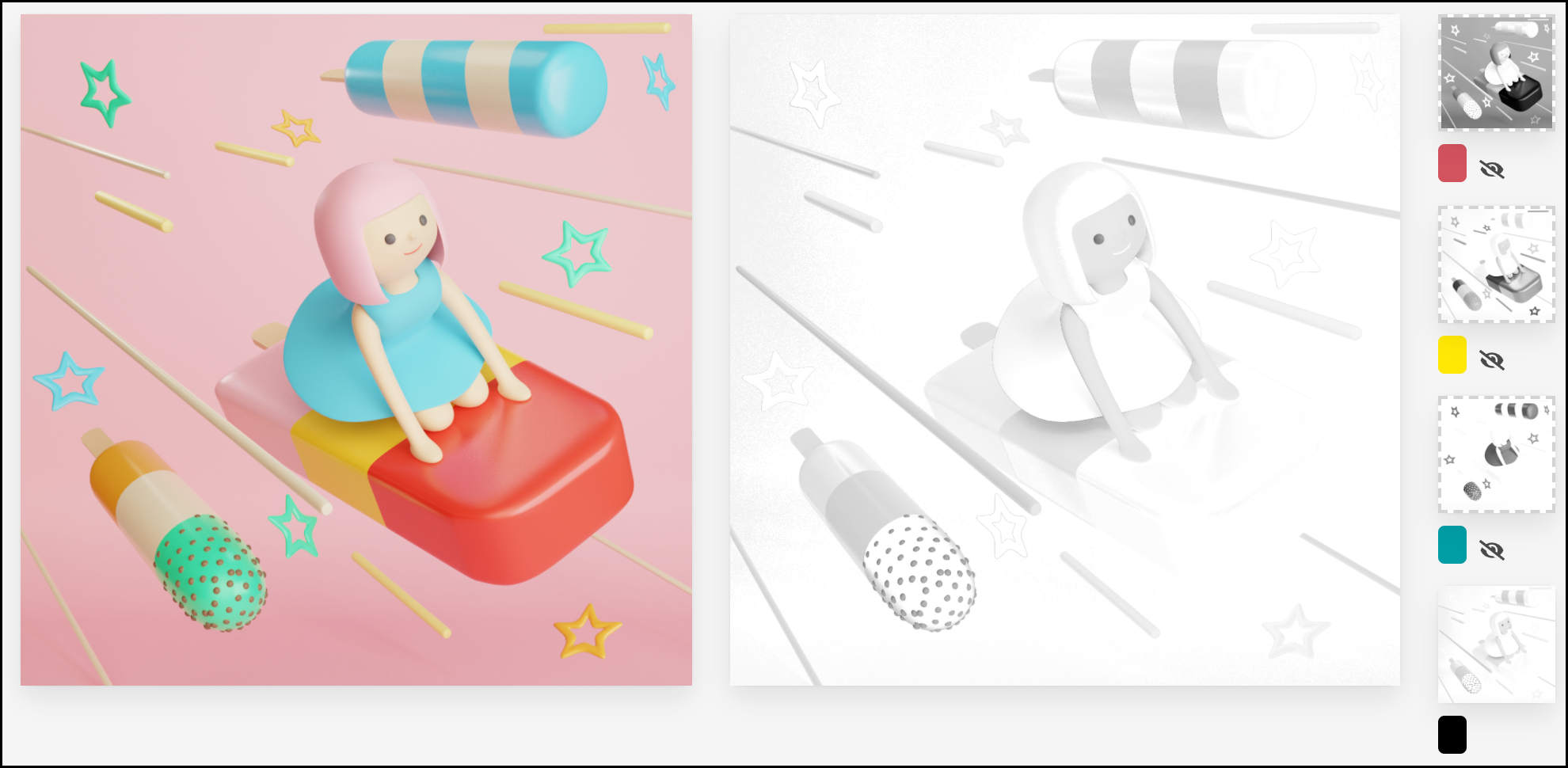
I booked a printing session at Spudnik Press this weekend, so all week I’ve been in full-on prep mode! I’m sketching new illustrations, reviewing older ones, and basically juggling a hundred mini-tasks at once.
One of the most important parts of risograph printing is the data setup—so I downloaded Spectrolite onto my MacBook at home to help me out.
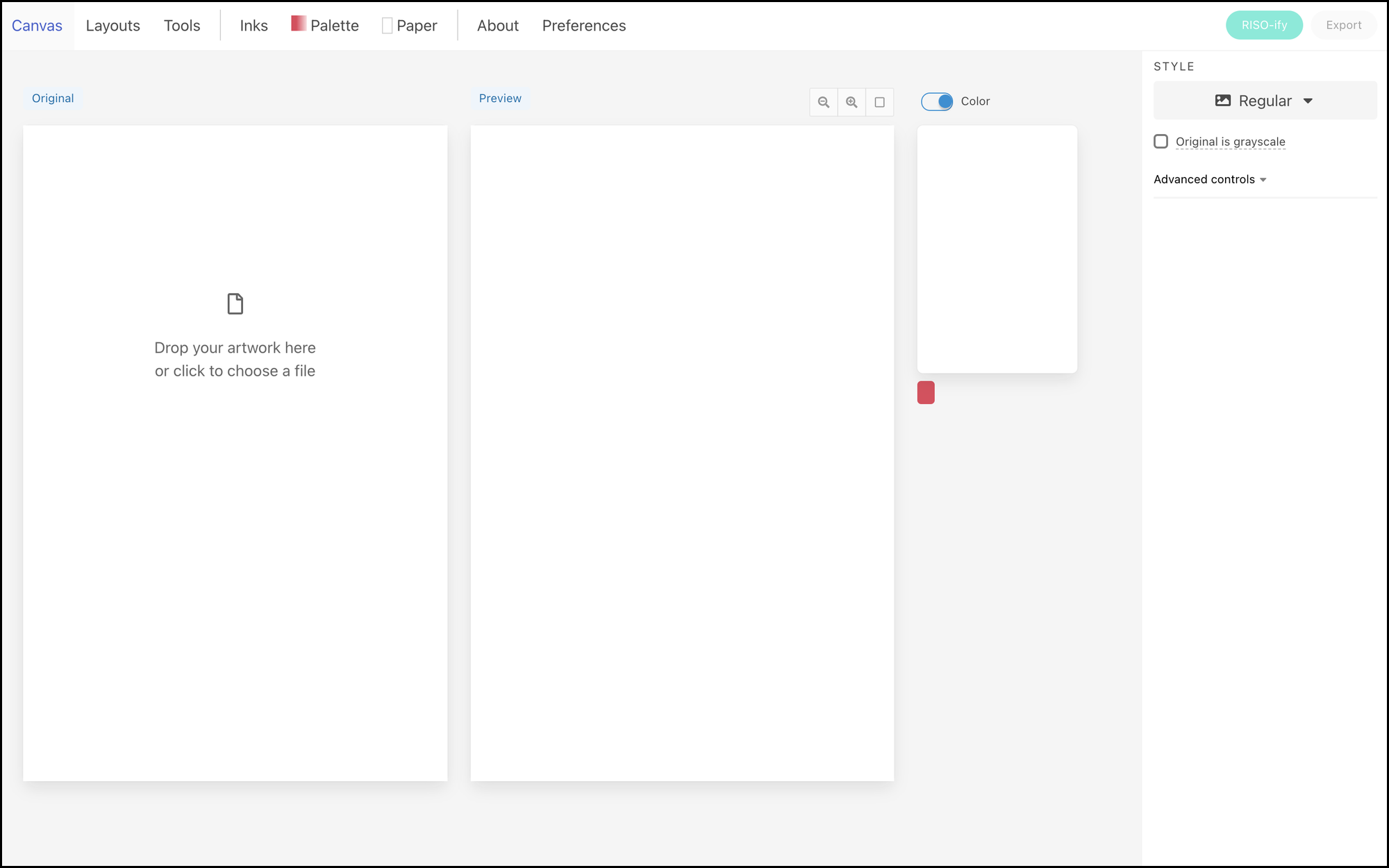
I selected the inks that Spudnik Press carries from the “Inks” tab, then moved to the “Palettes” tab to create my custom ink set.
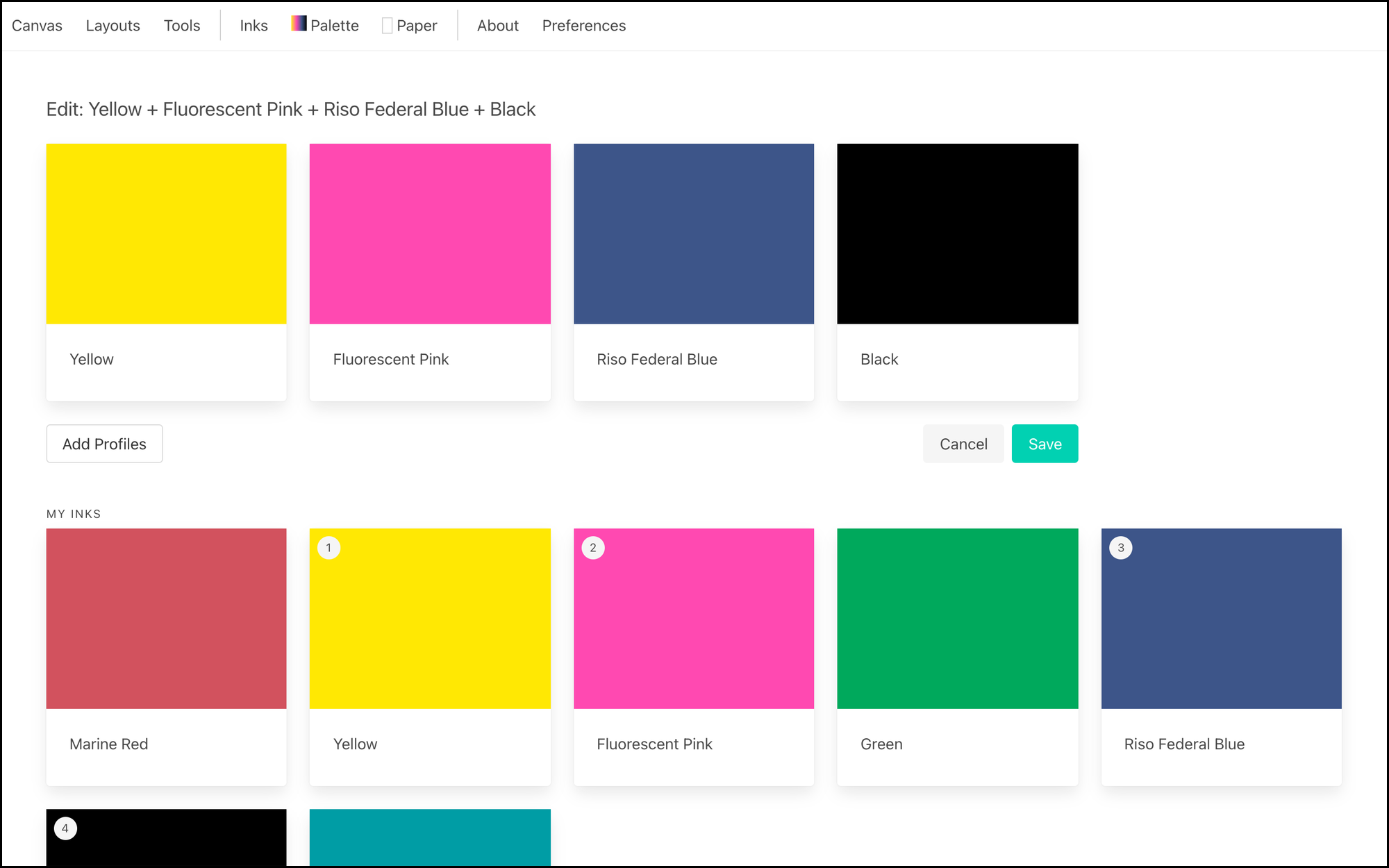
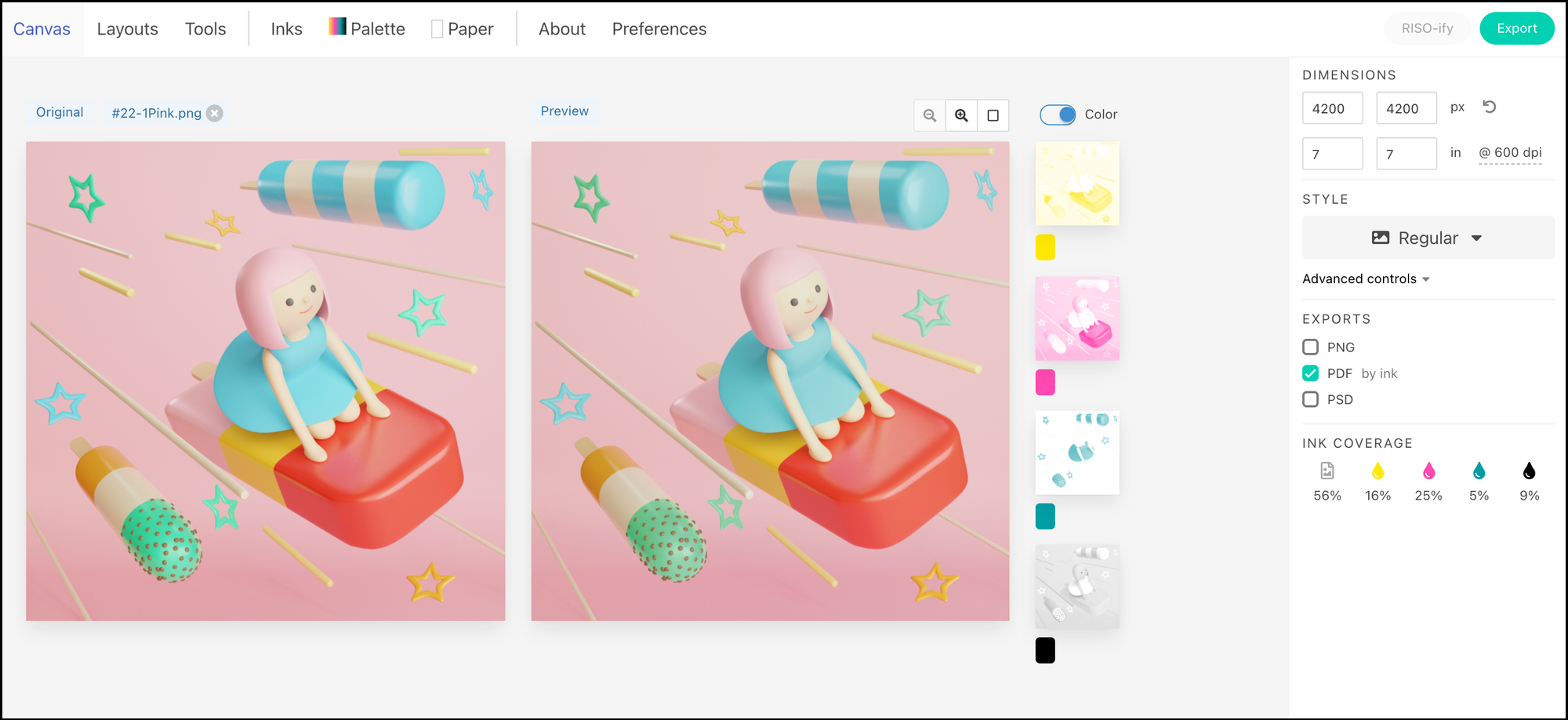
Then, with just one click of the “Riso-fy” button, I could test out multiple color combinations and compare them side by side.
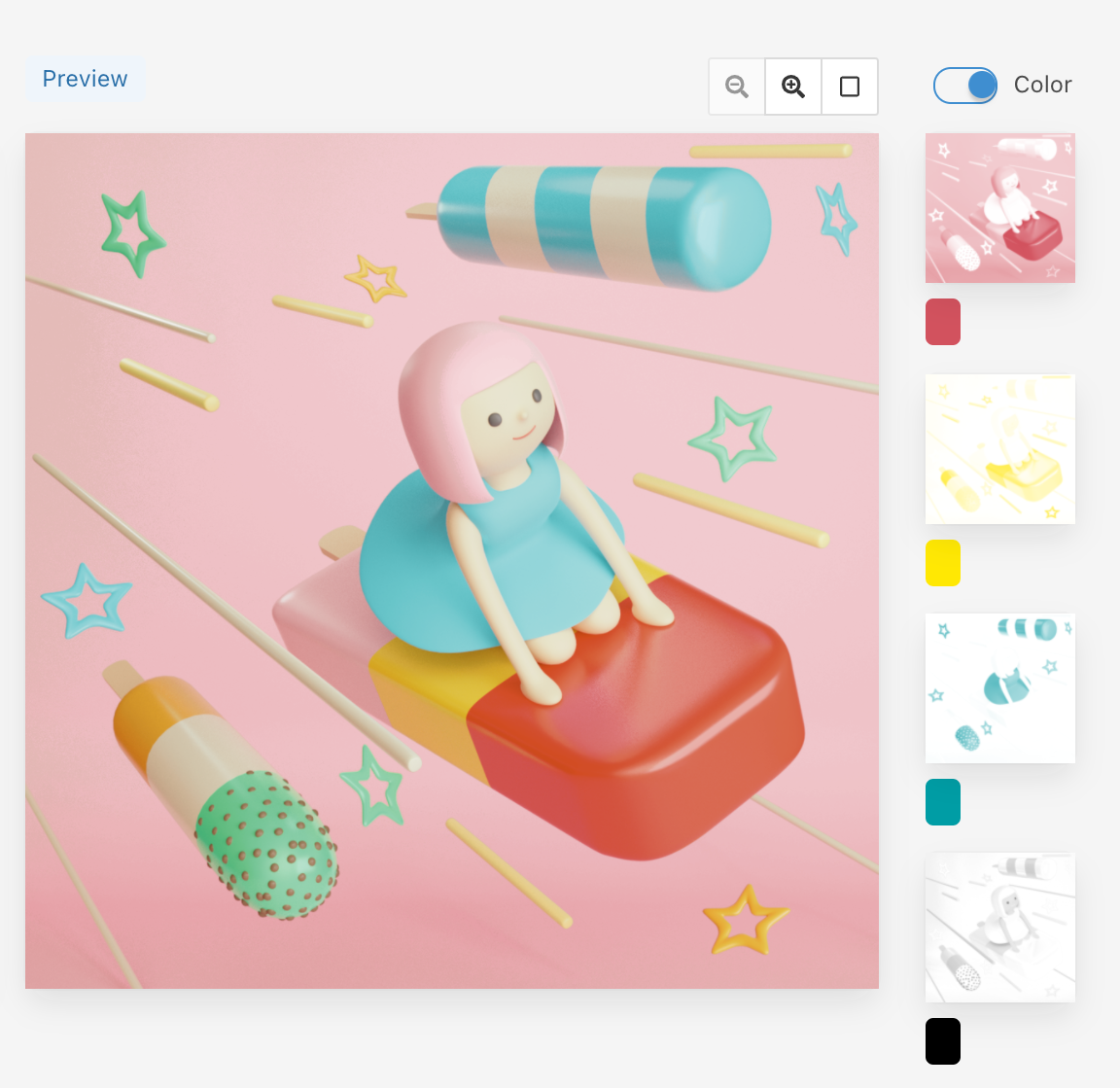
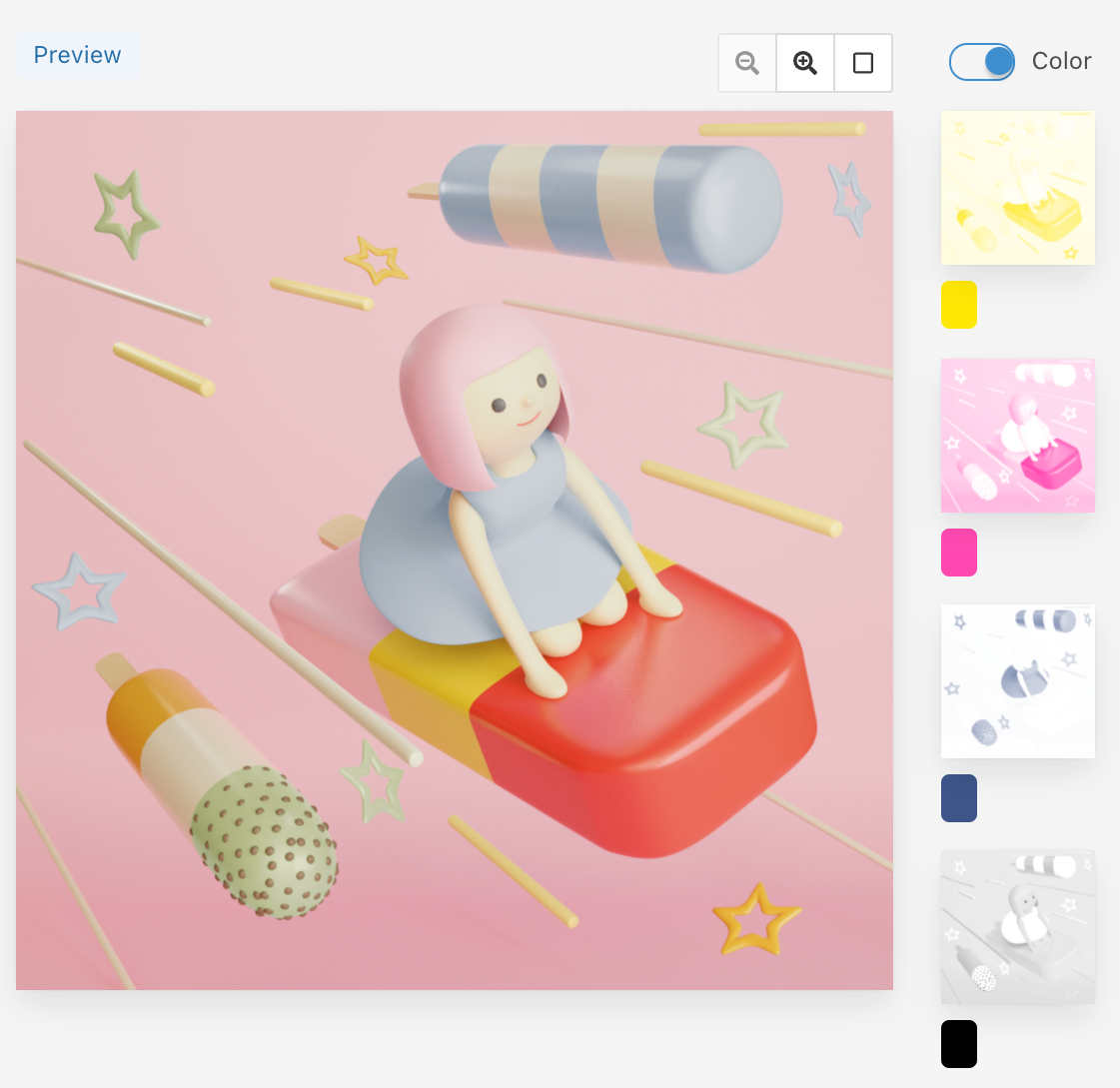
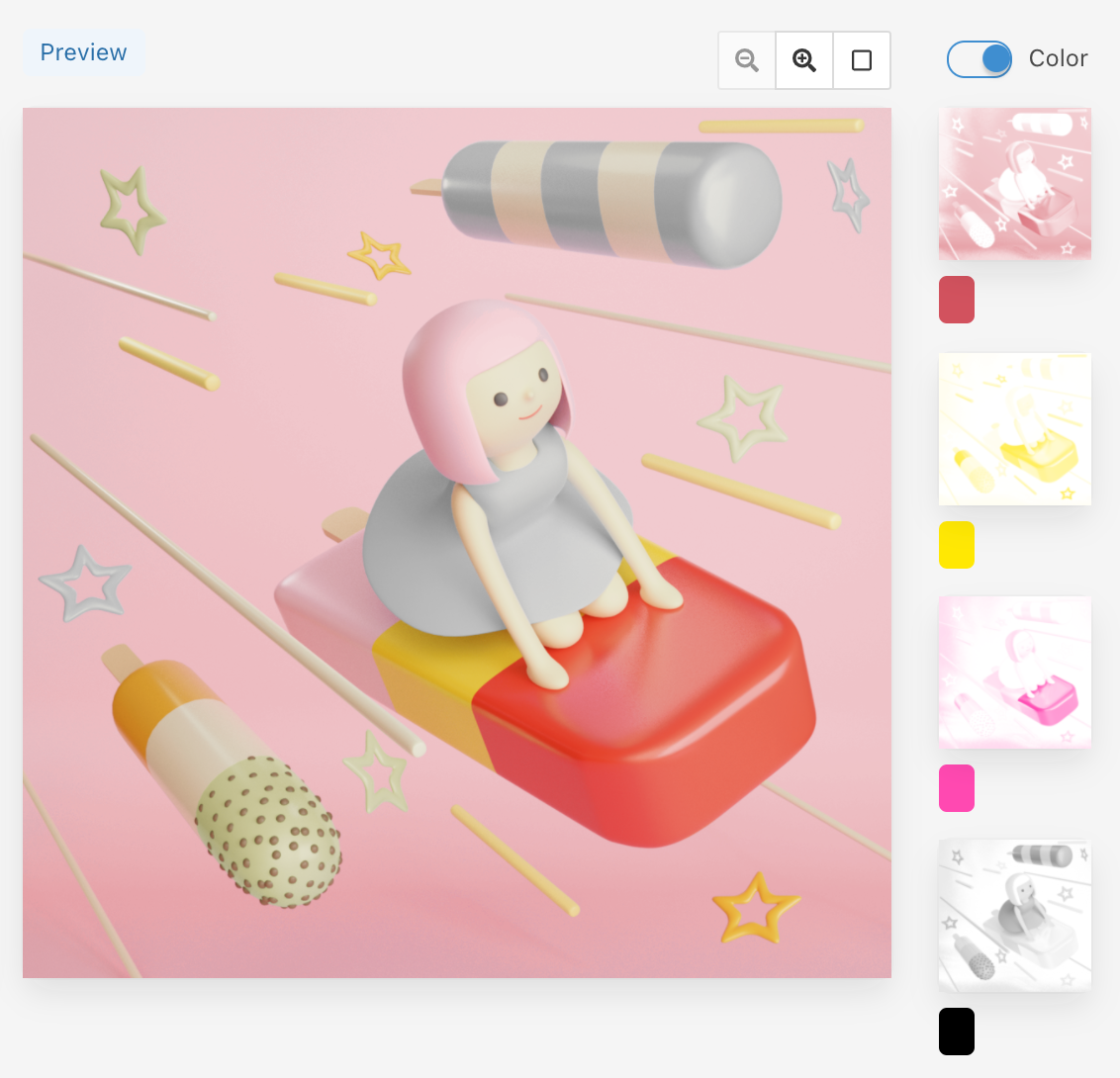
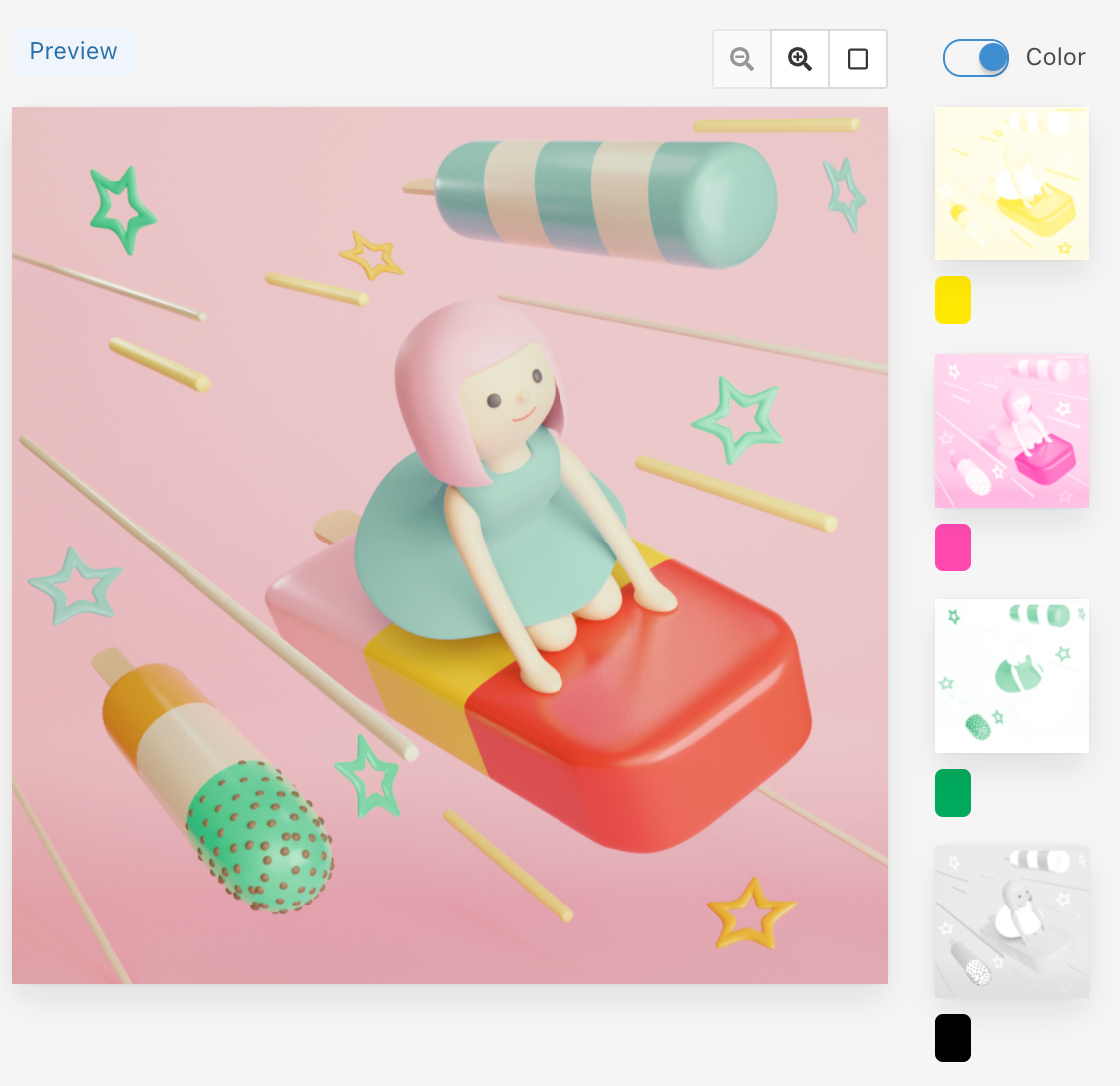
Even with different inks, the app gets impressively close to my original artwork—this would be nearly impossible by hand!
After lots of testing and tweaking, I decided to go with yellow, fluorescent pink, light teal, and black for my final print. I exported grayscale separations for each color as PDF files.
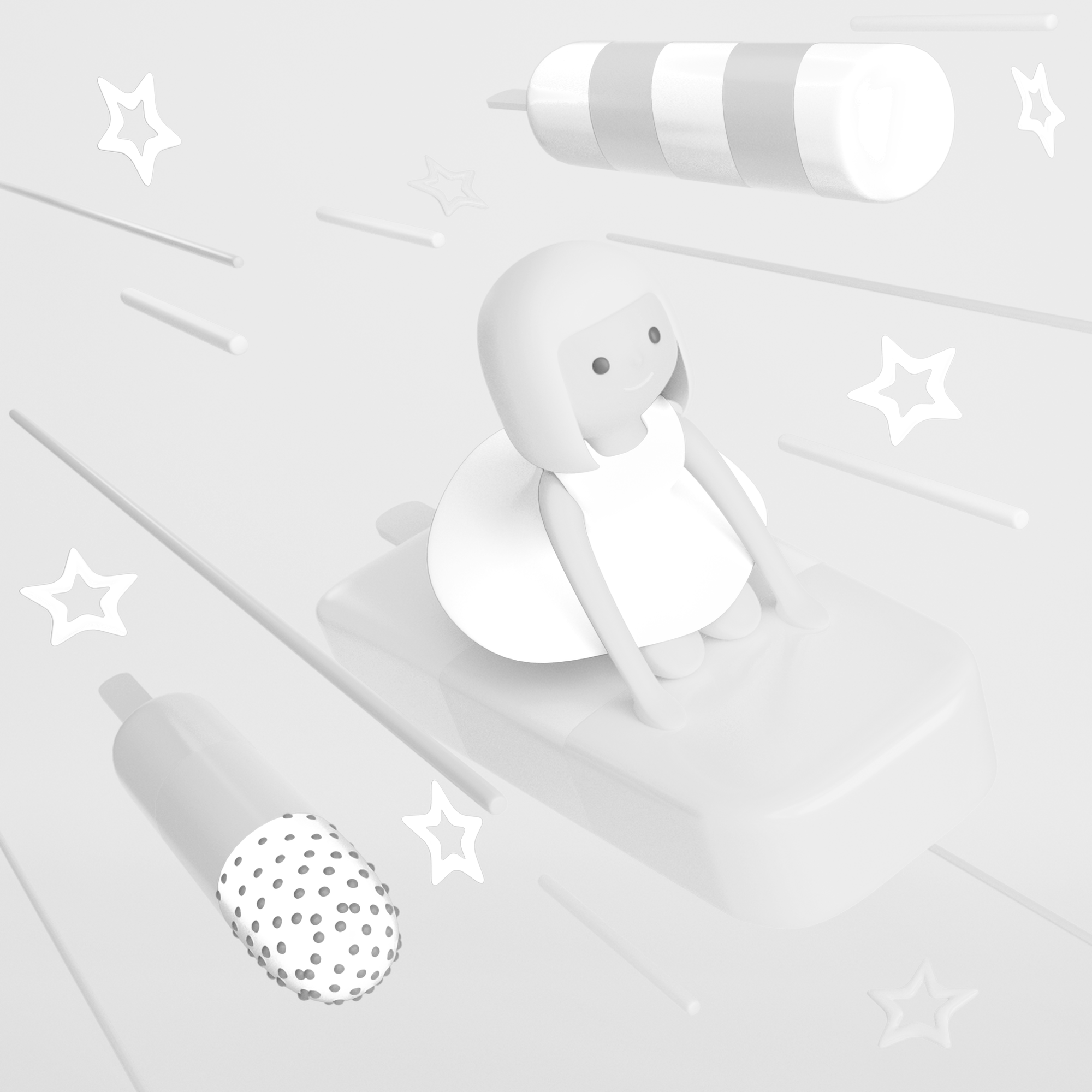
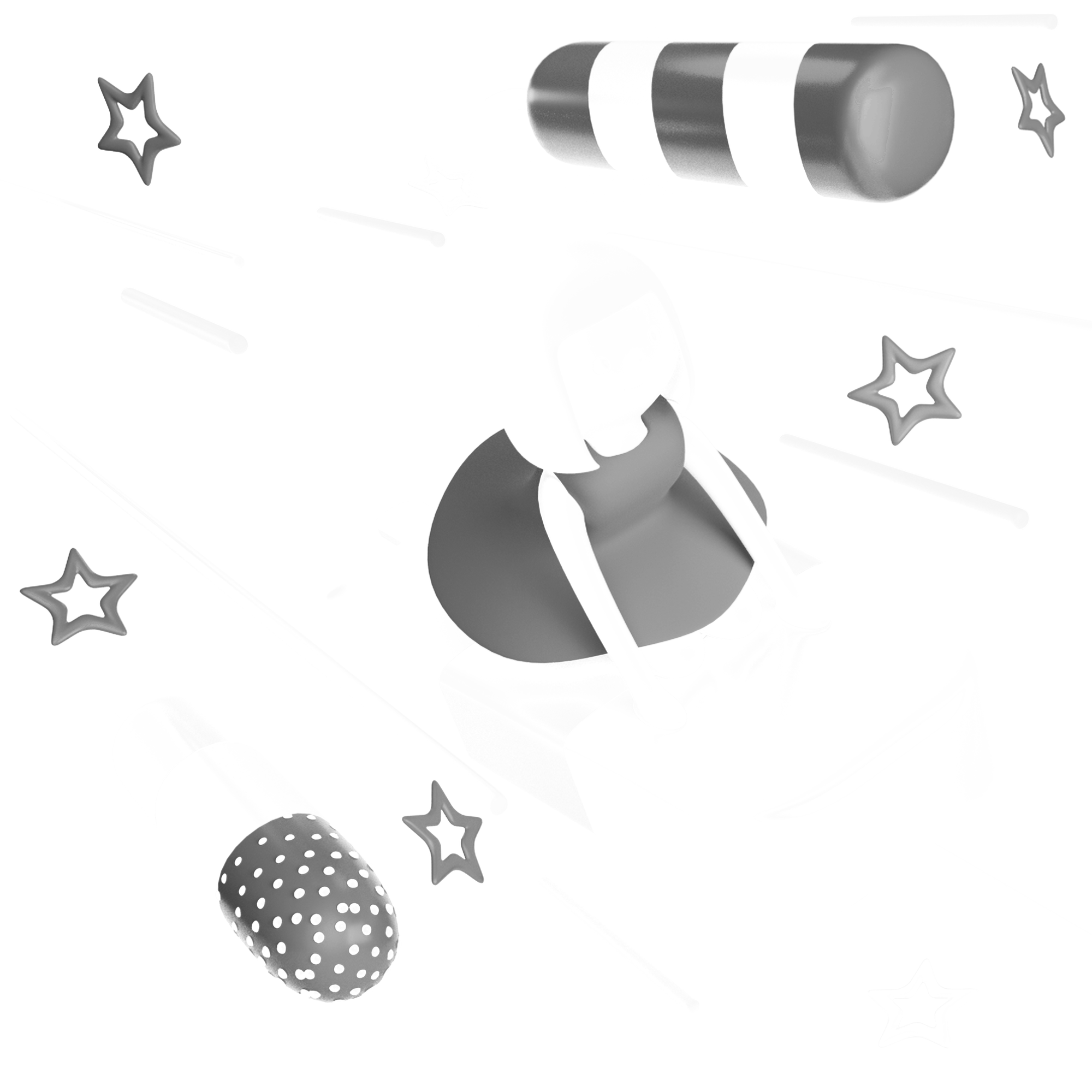

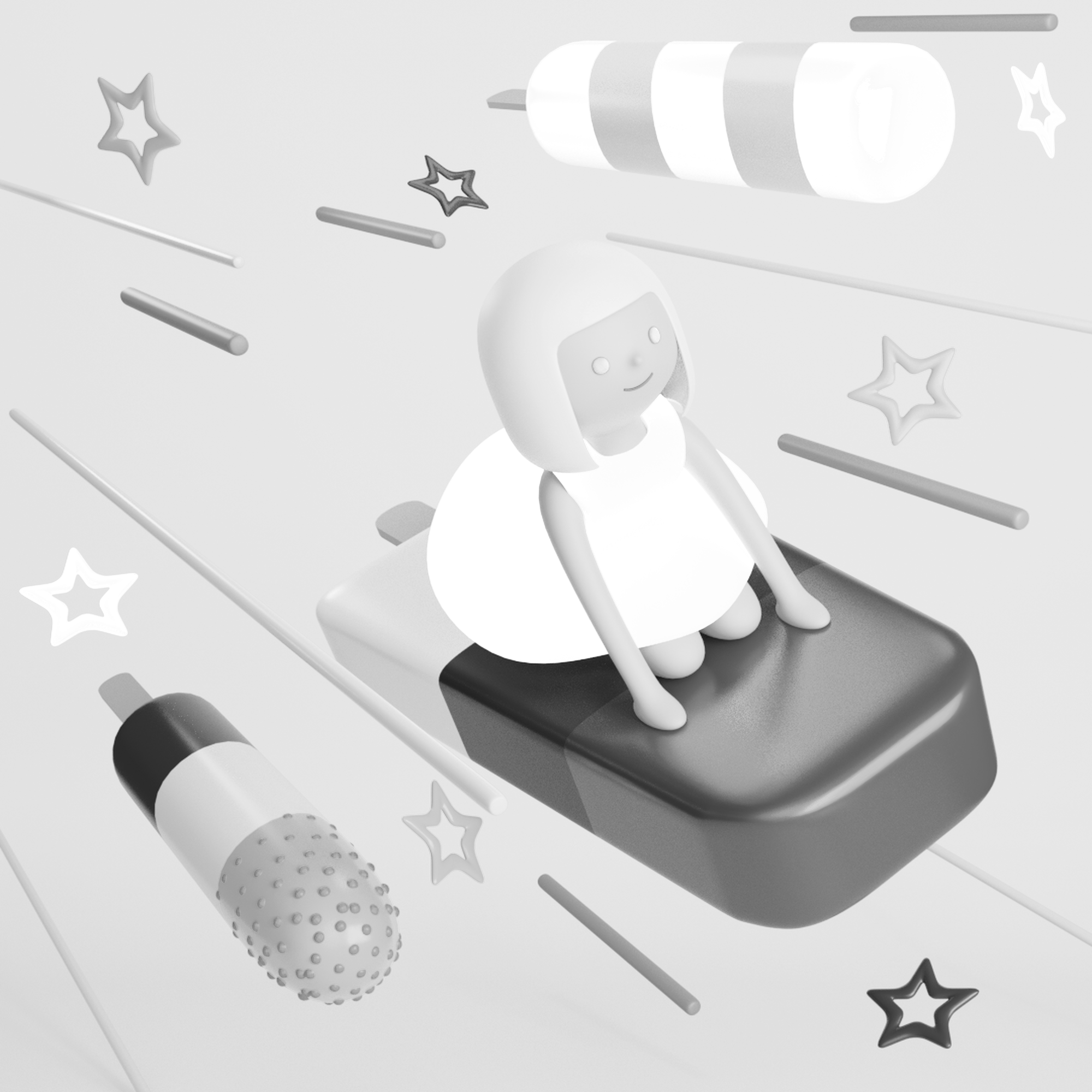
Here’s what each of the output files looks like! From the top left: black, light teal, fluorescent pink, and yellow layers.
Now that I’ve figured out how to use it, I’m ready to dive into prepping more print files. Time to RISO-ify everything! 🖨️🎨✨

